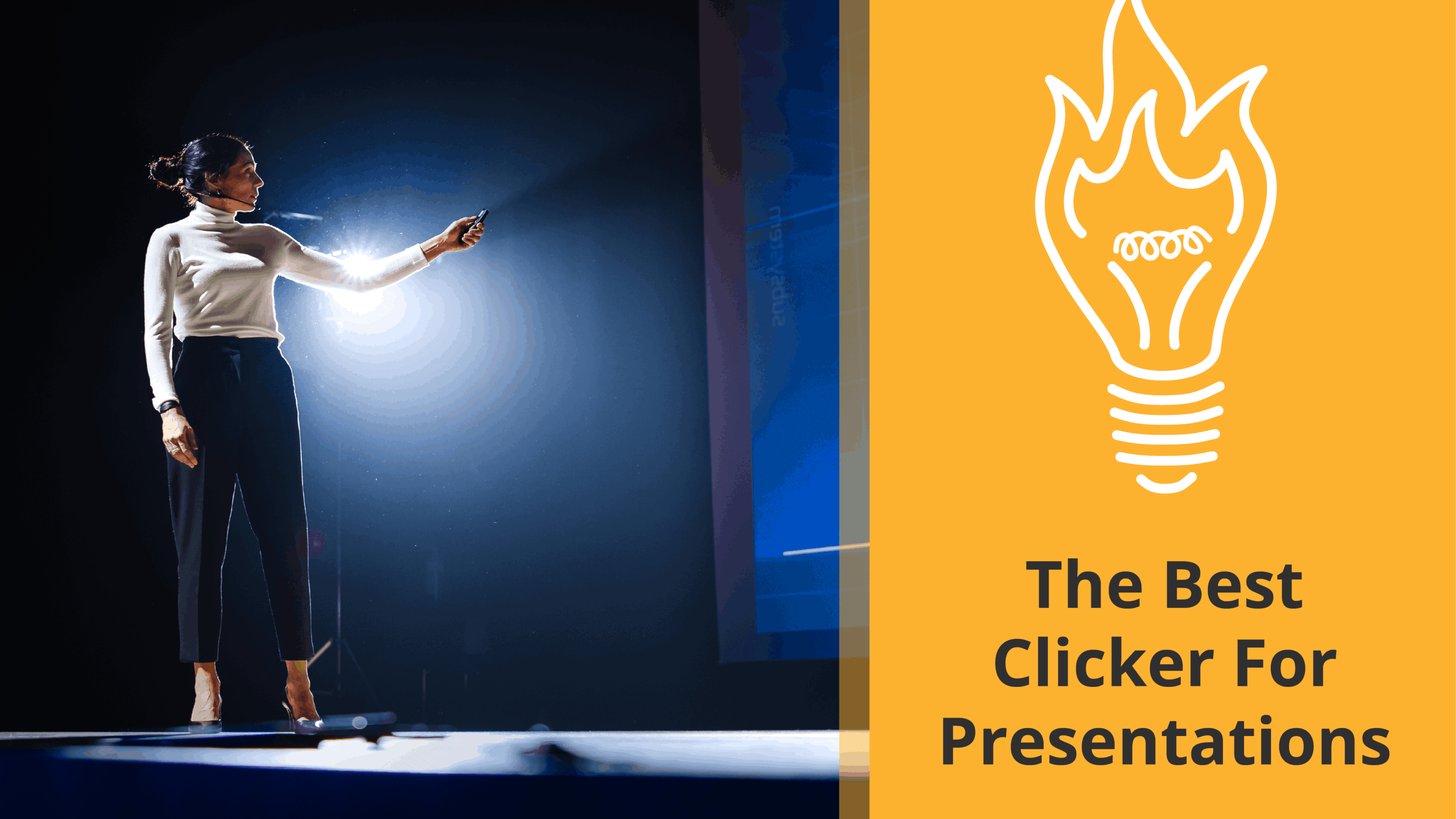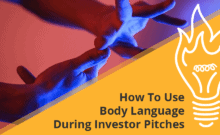What is the best clicker for my investor presentation?
Hey everybody! Stacie here with Pitch Deck Fire and I’m so glad you guys have joined us for our pitch hack of the week.
If you haven’t been with us before, we cover tips and tricks on pitching, pitch decks, sales decks, live presentations, and investor presentations. If you’re a startup looking for funding, an established company looking for new customers, or you’re in an accelerator or an incubator program – you can find value in our Pitch Hack.
This week’s Pitch Hack of the week is What is the best clicker for presentations?
Why do I need a clicker?
Before I talk about my favorite clicker, let’s talk about why we use a clicker. If you’re presenting live in front of people – whether it’s one person or an entire room of people – you’ll need to navigate through slides as you speak.You may even have animation on those slides that needs to come up at certain times. You have a few choices to move through these slides.
1) Let someone else do the clicking. This is a dangerous solution. One of the worst, most distracting things you can do in a presentation is to say “next slide, please.” We want our presentation to be seamless and flow. The only way you should ever have someone else click for you is if that person has practiced with you and knows exactly when to change slides. A clicker will never force you to say “next slide, please”.
2) Click through slides on your computer using the “next” button on your computer or your mouse. Again, this is not a great method. You have to look down to click, then look back to the room, then look down again. It’s distraction for your audience. You’re essentially leaving the room to look down at your computer and they might as well leave the room too.
A clicker is the best solution for navigating slides.
A clicker has arrow buttons that take you forward and backward on slides. It works well with presentation tools like PowerPoint or Keynote. You can click through your slides as you talk about them. For example, each time you click a new animation can come up. That’s really valuable because as you’re presenting you can keep your clicker by your slide and no one even notices. To your audience, things are moving seamlessly, like magic. Everything is flowing and no one is distracted.=
But which clicker should I get?
My personal favorite is the Logitech R800. The first reason I like this clicker for presentations is that it has a timer. I can set it to a certain amount of time and it buzzes in my hand. No one else can see or feel that buzz – but I know that I’ve taken 20 minutes of 30 minute presentation or I’ve taken 4.5 minutes of my 5 minute presentation – and I better wrap it up. It’s a great warning to keep me from going over time and to make sure the information I need to convey comes out in the allotted time.
Another feature I like about this clicker is that it has a laser. You may not have to point out anything on your slides, but it can be especially helpful with an appendix or a growth graph. This one is a green laser, which means it will work on an LCD screen. If you’re presenting to an audience on a TV screen instead of projection screen this one still works. A red pointer won’t work on an LCD screen. This laser can hit a pretty far distance compared to other clickers – which means it will work no matter how far you are from the screen. I find that really valuable.
I’m not affiliated with Logitech but I’m a huge fan of this product. If you think you’ll be presenting a lot I recommend it. I’ve gotten cheaper clickers and they break easily and often. The worst thing that can happen is that your clicker breaks in the middle of the presentation. Not only are you left without a clicker and have to find another way to navigate between your slides – but you have a very disruptive distraction. Don’t put yourself through that. Get a good clicker and keep it with you whenever you plan to present.
I hope this answered your question: “What is the best clicker for presentations?”
Thank you so much for joining us for this week’s Pitch Hack of the Week. If you have any ideas for Pitch Hacks please use the link down below. I would love to answer your questions. If you have any thoughts on clickers that you like or maybe you want to link to a solution you’ve found for navigating slides more easily, I’d love to hear about it in the comments below. If this video was useful give us a thumbs up and subscribe. We put out new Pitch Hacks every single week. I hope to see you again next week.
Happy pitching!
Need help with your pitch? Pitch Deck Fire specializes in pitch deck design and presentation preparation. Sign up to speak to a project lead about your pitch deck, sign up here: https://pitchdeckfire.com/pitch-deck-project-initial-steps/
Seeking funding or preparing for a pitch? Find more resources, check out our other helpful articles and posts here: Resources.PitchDeckFire.com